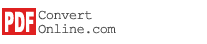PDFConvert Interface
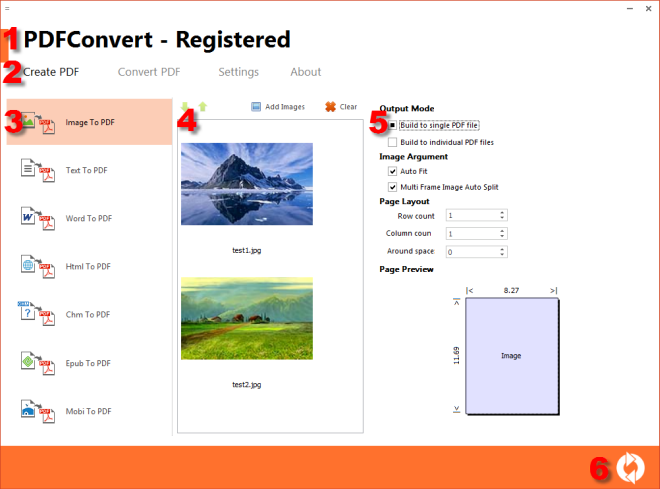
After installing PDFConvert software, click Start - Programs - PDFConvert - PDFConvert to run.
PDFConvert's interface is clean and easy-to-use.
1. Title - The title shows "PDFConvert - Registered" if it's registered version, otherwise it shows "PDFConvert - Unregistered" or "PDFConvert - Expired".
2. Main Menu - Click on "Create PDF", "Convert PDF", "Settings" or "About" link.
3. Submenu - Click main menu to show submenu. The submenu is listed on the left with icons and text.
4. File List - Click submenu to show File List. You can click buttons on the top to add, remove, clear or move files.
5. Output Settings - Click a file to change its output settings. PDFConvert will use default settings if you pass this step.
6. Convert Button - Click the Convert button below to start converting.
Continue to next step: Add Document Files