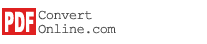Add image files
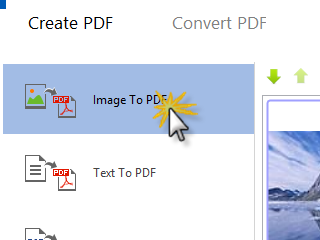
After installing PDFConvert software, click Start - Programs - PDFConvert - PDFConvert to run.
Click the "Create PDF" Toolbar, then click the "Image to PDF" button on the left.
Click on a button, then click the "Add Images" to add local image files. You can directly drag image files from file explorer and drop to list.
PDFConvert supports image formats JPG, TIF, BMP, PNG, WMF, GIF and many more.
The image thumbnails will be shown on the list. You can select an image thumbnail file on the list and click the "Drag Up" or "Drag Down" button to adjust its position.
Continue to next step: Create PDF